2. buat folder baru, contoh „c:\Tp\“
3. Download Turbo Pascal (http://www.windows8downloads.com/win8-turbo-pascal-zwvcqirw/) dan extract all files from pascal.zip to c:\Tp\
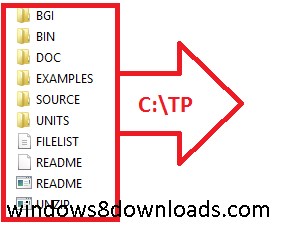
4. For DOSBox versions older than 0.73 browse into program installation folder and open the dosbox.conf file in any text editor. For version 0.74 go to Metro (press key [WIN]) and click on “DOSBox 0.74 options“.

5. Scroll down to the very end, and add the lines in the picture, save, close and run DOSBox now.
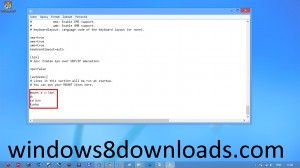
6. In the Turbo Pascal go to Options>Directories> Change the source of TP to the source directory [D] (i.e. virtual D: refers to original C:\TP\ . So make the path change to something like D:\)
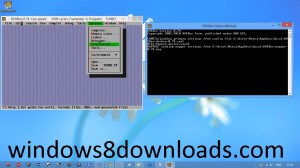
FINISH
How to use [Ctrl]+[F9] (“Run”) without closing down DOSBox
1. press [ctrl]+[F1] while running Pascal to view/change the mapper commands.
2. click on “Shutdown”,
3. then (click) on “del”,
4. then (click) “add”
5. and then press “q” on your keyboard, then click “mod1″ in the lower left corner to close DOSBox with [ctrl]+[q]
6. click on “save”
Now you can use [ctrl]+[F9] in Pascal as usual and [ctrl]+[q] to close DOSBox.
You can do the same with [ctrl]+[F1] (for topic search) by clicking on “mapper” and changing the command as described above.
To reset the mapping, just run the “Reset KeyMapper”-file in the DOSBox folder.




Tidak ada komentar:
Posting Komentar
Berikan komentar yang baik dan benar